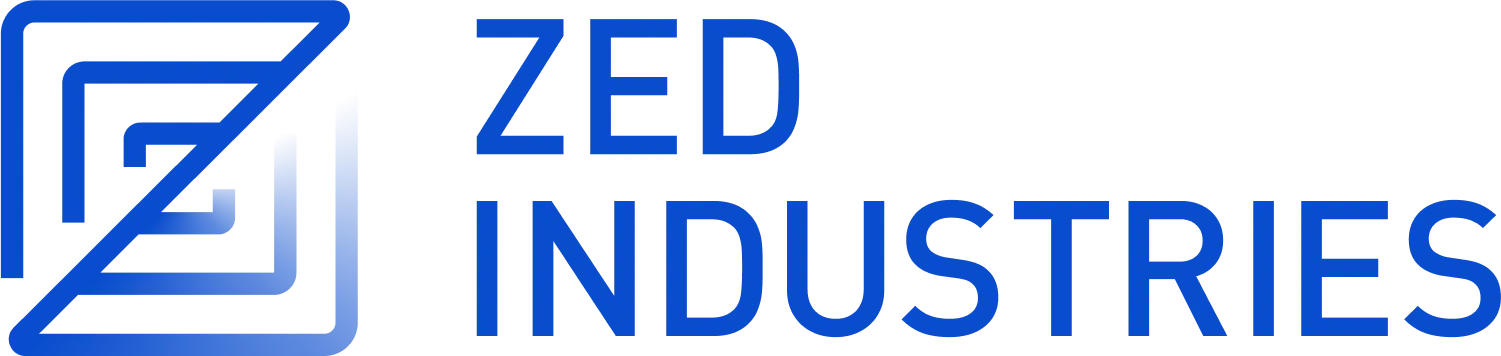Local Collaboration
-
Ensure you have access to our cloud infrastructure. If you don't have access, you can't collaborate locally at this time.
-
Make sure you've installed Zed's dependencies for your platform:
Note that collab can be compiled only with MSVC toolchain on Windows
-
Clone down our cloud repository and follow the instructions in the cloud README
-
Setup the local database for your platform:
- Run collab:
Backend Dependencies
If you are developing collaborative features of Zed, you'll need to install the dependencies of zed's collab server:
- PostgreSQL
- LiveKit
- Foreman
You can install these dependencies natively or run them under Docker.
macOS
-
Install Postgres.app or postgresql via homebrew:
brew install postgresql@15 -
brew install livekit foreman
- Follow the steps in the collab README to configure the Postgres database for integration tests
Alternatively, if you have Docker installed you can bring up all the collab dependencies using Docker Compose.
Linux
-
Install Postgres
sudo apt-get install postgresql # Ubuntu/Debian sudo pacman -S postgresql # Arch Linux sudo dnf install postgresql postgresql-server # RHEL/Fedora sudo zypper install postgresql postgresql-server # OpenSUSE -
Install Livekit
curl -sSL https://get.livekit.io/cli | bash -
Install Foreman
Windows
This section is still in development. The instructions are not yet complete.
Alternatively, if you have Docker installed you can bring up all the collab dependencies using Docker Compose.
Docker
If you have docker or podman available, you can run the backend dependencies inside containers with Docker Compose:
docker compose up -d
Database setup
Before you can run the collab server locally, you'll need to set up a zed Postgres database.
On macOS and Linux
script/bootstrap
This script will set up the zed Postgres database, and populate it with some users. It requires internet access, because it fetches some users from the GitHub API.
The script will seed the database with various content defined by:
cat crates/collab/seed.default.json
To use a different set of admin users, you can create your own version of that json file and export the SEED_PATH environment variable. Note that the usernames listed in the admins list currently must correspond to valid GitHub users.
{
"admins": ["admin1", "admin2"],
"channels": ["zed"]
}
On Windows
.\script\bootstrap.ps1
Testing collaborative features locally
On macOS and Linux
Ensure that Postgres is configured and running, then run Zed's collaboration server and the livekit dev server:
foreman start
# OR
docker compose up
Alternatively, if you're not testing voice and screenshare, you can just run collab and cloud, and not the livekit dev server:
cargo run -p collab -- serve all
cd ../cloud; cargo make dev
In a new terminal, run two or more instances of Zed.
script/zed-local -3
This script starts one to four instances of Zed, depending on the -2, -3 or -4 flags. Each instance will be connected to the local collab server, signed in as a different user from .admins.json or .admins.default.json.
On Windows
Since foreman is not available on Windows, you can run the following commands in separate terminals:
cargo run --package=collab -- serve all
If you have added the livekit-server binary to your PATH, you can run:
livekit-server --dev
Otherwise,
.\path\to\livekit-serve.exe --dev
You'll also need to start the cloud server:
cd ..\cloud; cargo make dev
In a new terminal, run two or more instances of Zed.
node .\script\zed-local -2
Note that this requires node.exe to be in your PATH.
Running a local collab server
[!NOTE] Because of recent changes to our authentication system, Zed will not be able to authenticate itself with, and therefore use, a local collab server.
If you want to run your own version of the zed collaboration service, you can, but note that this is still under development, and there is no support for authentication nor extensions.
Configuration is done through environment variables. By default it will read the configuration from .env.toml and you should use that as a guide for setting this up.
By default Zed assumes that the DATABASE_URL is a Postgres database, but you can make it use Sqlite by compiling with --features sqlite and using a sqlite DATABASE_URL with ?mode=rwc.
To authenticate you must first configure the server by creating a seed.json file that contains at a minimum your github handle. This will be used to create the user on demand.
{
"admins": ["nathansobo"]
}
By default the collab server will seed the database when first creating it, but if you want to add more users you can explicitly reseed them with SEED_PATH=./seed.json cargo run -p collab seed
Then when running the zed client you must specify two environment variables, ZED_ADMIN_API_TOKEN (which should match the value of API_TOKEN in .env.toml) and ZED_IMPERSONATE (which should match one of the users in your seed.json)