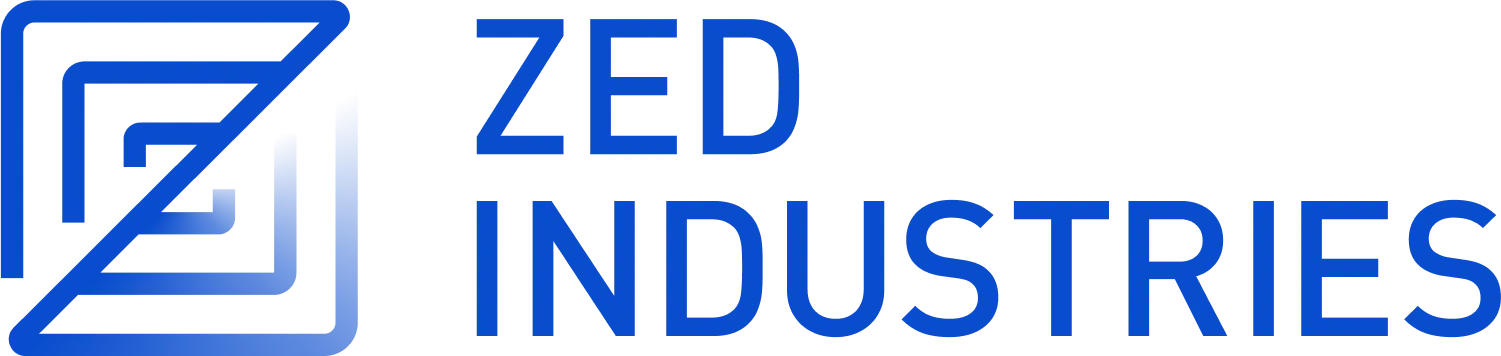Zed Releases
Read about Zed's release channels here.
Wednesday Release Process
You will need write access to the Zed repository to do this.
Credentials for various services used in this process can be found in 1Password.
Use the releases Slack channel to notify the team that releases will be starting.
This is mostly a formality on Wednesday's minor update releases, but can be beneficial when doing patch releases, as other devs may have landed fixes they'd like to cherry pick.
Starting the Builds
-
Checkout
mainand ensure your working copy is clean. -
Run
git fetch && git pullto ensure you have the latest commits locally. -
Run
git fetch --tags --forceto forcibly ensure your local tags are in sync with the remote. -
Run
./script/get-stable-channel-release-notesand store output locally. -
Run
./script/bump-zed-minor-versions.- Push the tags and branches as instructed.
-
Run
./script/get-preview-channel-changesand store output locally.
Note: Always prioritize the stable release. If you've completed aggregating stable release notes, you can move on to working on aggregating preview release notes, but once the stable build has finished, work through the rest of the stable steps to fully publish. Preview can be finished up after.
Stable Release
-
Aggregate stable release notes.
- Follow the instructions at the end of the script and aggregate the release notes into one structure.
-
Once the stable release draft is up on GitHub Releases, paste the stable release notes into it and save.
- Do not publish the draft!
-
Check the stable release assets.
- Ensure the stable release job has finished without error.
- Ensure the draft has the proper number of assets—releases currently have 12 assets each (as of v0.211).
- Download the artifacts for the stable release draft and test that you can run them locally.
-
Publish the stable draft on GitHub Releases.
- Use Vercel to check the progress of the website rebuild. The release will be public once the rebuild has completed.
-
Post the stable release notes to social media.
- Bluesky and X posts will already be built as drafts in Buffer.
- Double-check links.
- Publish both, one at a time, ensuring both are posted to each respective platform.
-
Send the stable release notes email.
- The email broadcast will already be built as a draft in Kit.
- Double-check links.
- Publish the email.
Preview Release
-
Aggregate preview release notes.
- Take the script's output and build release notes by organizing each release note line into a category.
- Use a prior release for the initial outline.
- Make sure to append the
Creditline, if present, to the end of each release note line.
-
Once the preview release draft is up on GitHub Releases, paste the preview release notes into it and save.
- Do not publish the draft!
-
Check the preview release assets.
- Ensure the preview release job has finished without error.
- Ensure the draft has the proper number of assets—releases currently have 12 assets each (as of v0.211).
- Download the artifacts for the preview release draft and test that you can run them locally.
-
Publish the preview draft on GitHub Releases.
- Use Vercel to check the progress of the website rebuild. The release will be public once the rebuild has completed.
Prep Content for Next Week's Stable Release
-
Build social media posts based on the popular items in preview.
- Draft the copy in the tweets channel.
- Create the preview media (videos, screenshots).
- For features that you film videos around, try to create alternative photo-only versions to be used in the email, as videos and GIFs aren't great for email.
- Store all created media in
Feature Mediain our Google Drive.
- Build X and Bluesky post drafts (copy and media) in Buffer, to be sent for next week's stable release.
Note: These are preview items and you may discover bugs. This is a very good time to report these findings to the team!
-
Build email based on the popular items in preview.
- You can reuse the copy and photo media from the preview social media posts.
- Create a draft email in Kit, to be sent for next week's stable release.
Patch Release Process
If your PR fixes a panic or a crash, you should cherry-pick it to the current stable and preview branches. If your PR fixes a regression in recently released code, you should cherry-pick it to preview.
You will need write access to the Zed repository to do this:
-
Send a PR containing your change to
mainas normal. -
Once it is merged, cherry-pick the commit locally to either of the release branches (
v0.XXX.x).- In some cases, you may have to handle a merge conflict. More often than not, this will happen when cherry-picking to stable, as the stable branch is more "stale" than the preview branch.
-
After the commit is cherry-picked, run
./script/trigger-release {preview|stable}. This will bump the version numbers, create a new release tag, and kick off a release build.- This can also be run from the GitHub Actions UI:
- This can also be run from the GitHub Actions UI:
-
Once release drafts are up on GitHub Releases, proofread and edit the release notes as needed and save.
- Do not publish the drafts, yet.
-
Check the release assets.
- Ensure the stable / preview release jobs have finished without error.
- Ensure each draft has the proper number of assets—releases currently have 10 assets each.
- Download the artifacts for each release draft and test that you can run them locally.
-
Publish stable / preview drafts, one at a time.
- Use Vercel to check the progress of the website rebuild. The release will be public once the rebuild has completed.
Nightly release process
In addition to the public releases, we also have a nightly build that we encourage employees to use.
Nightly is released by cron once a day, and can be shipped as often as you'd like.
There are no release notes or announcements, so you can just merge your changes to main and run ./script/trigger-release nightly.