Zed's new panel system
Zed's panel system has been reworked to allow for more customization and flexibility. Previously, Zed's project panel was fixed to the left side of the application, and what was previously referred to as the "dock" (a place where terminal tabs lived) could be placed on the right side of the application, along the bottom, or opened up in a modal window. As of v0.88.0, Zed now has three docks: a left dock, a right dock, and a bottom dock. The project panel can be placed in the left or right dock, and what is now called the "terminal panel" can be placed in any of the docks.
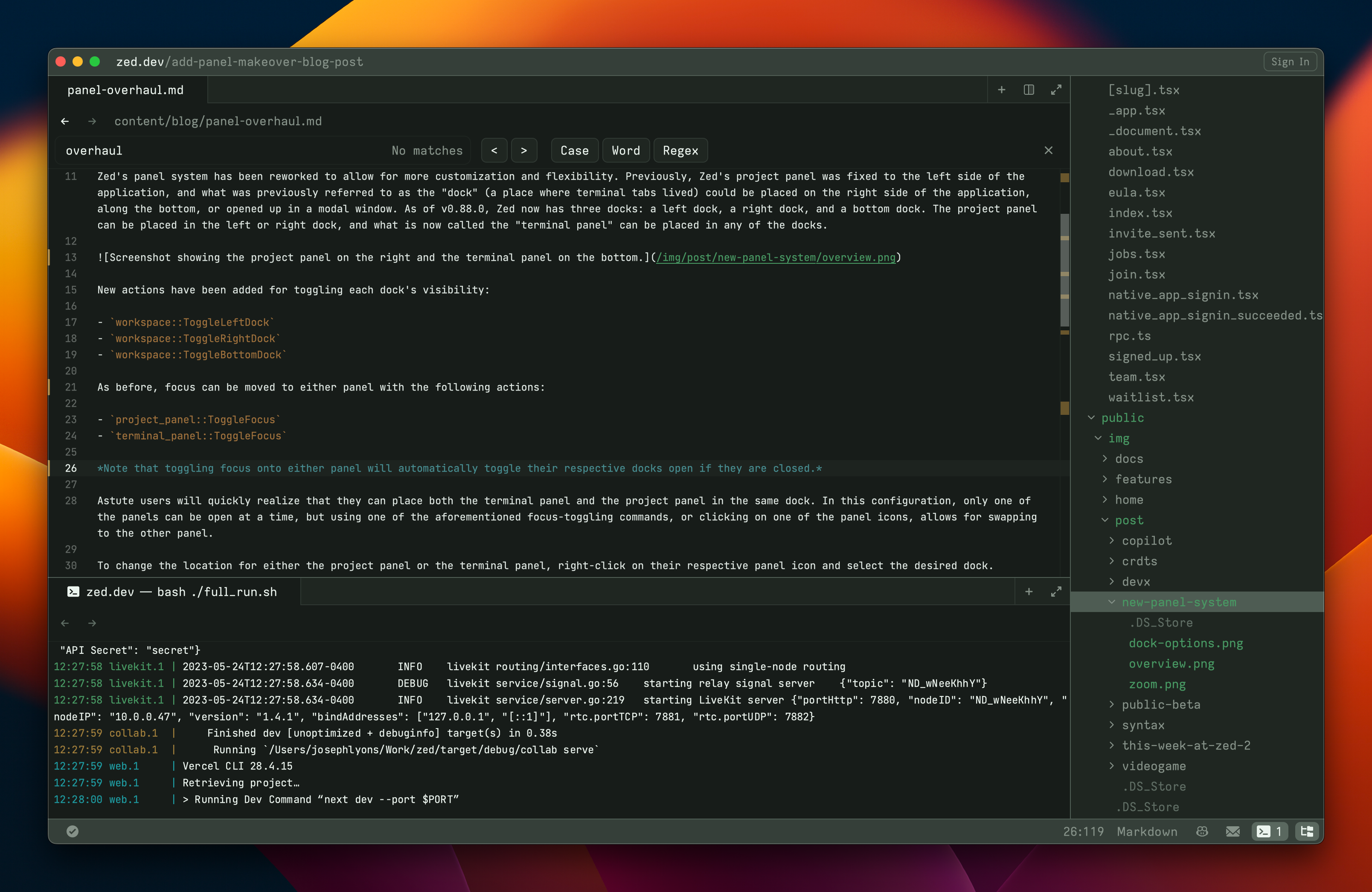
New actions have been added for toggling each dock's visibility:
workspace::ToggleLeftDockworkspace::ToggleRightDockworkspace::ToggleBottomDock
As before, focus can be moved to either panel with the following actions:
project_panel::ToggleFocusterminal_panel::ToggleFocus
Note that toggling focus onto either panel will automatically toggle their respective docks open if they are closed.
Astute users will quickly realize that they can place both the terminal panel and the project panel in the same dock. In this configuration, only one of the panels can be open at a time, but using one of the aforementioned focus-toggling commands, or clicking on one of the panel icons, allows for swapping to the other panel.
To change the location for either the project panel or the terminal panel, right-click on their respective panel icon and select the desired dock.
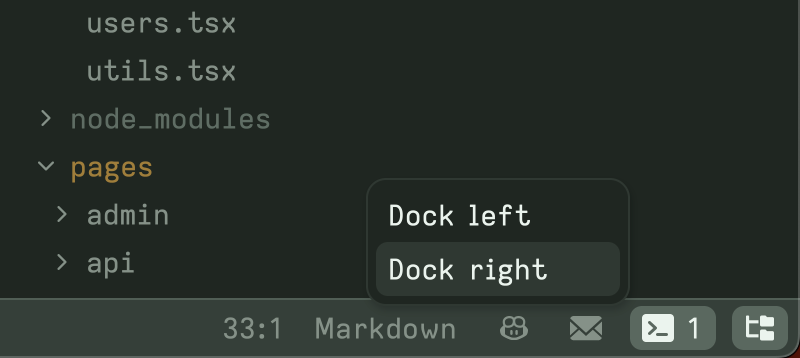
Doing so will automatically update the associated settings in settings.json:
"project_panel": {
"dock": "right"
},
"terminal": {
"dock": "bottom"
}Lastly, we've added workspace::ToggleZoom. In previous versions of Zed, the terminal dock had an anchor mode called expanded, which would open the dock in a full-screen modal window when the dock was focused. This feature is now called "zoom" and now works on panes, in addition to the dock containing the terminal panel.
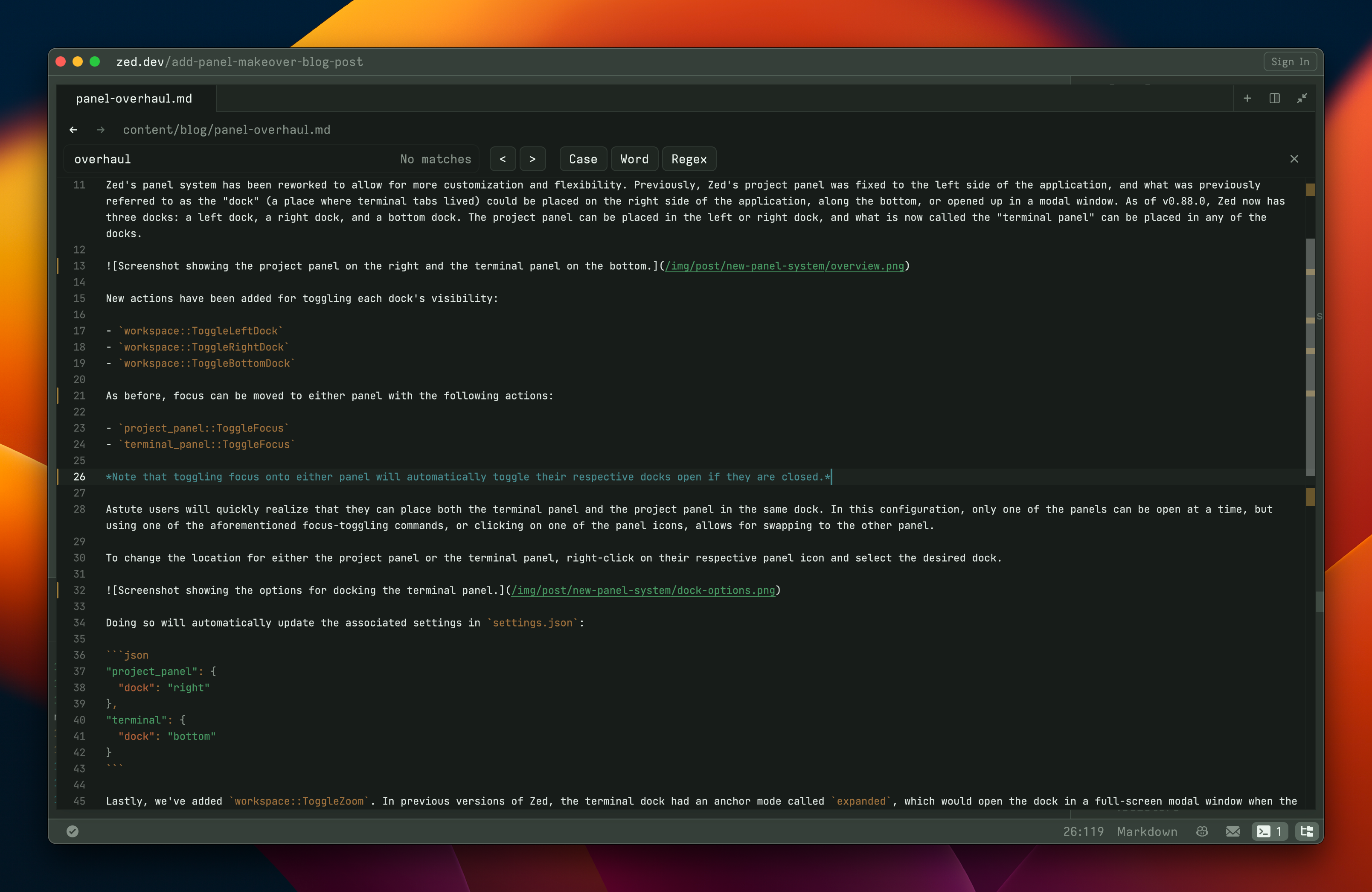
Zoom can be activated through the command palette or by clicking on the zoom icon in the tab bar.
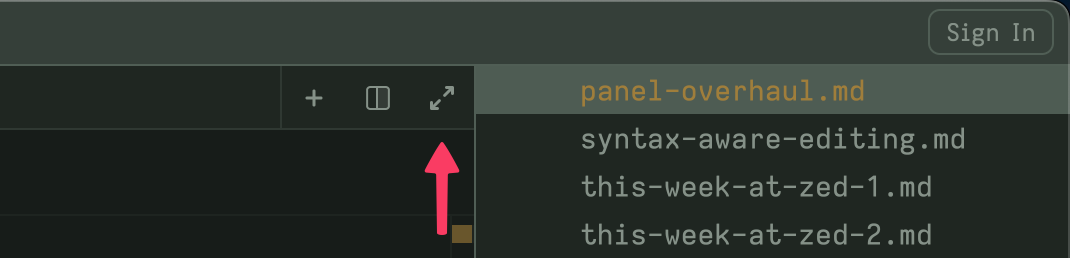
🚨 Breaking changes and surprises 🚨
keymap.json
dock::FocusDockanddock::HideDockhave been removedworkspace::ToggleLeftSidebarhas been removed
settings.json
default_dock_anchorhas been removed
Terminal panel
- The terminal panel can no longer hold non-terminal tabs
Workspace restoration
- Workspaces (open editors, panels, etc.) will not be restored correctly in v0.88.0. Restoration should work as expected after updating.
Related Posts
Check out similar blogs from the Zed team.
Looking for a better editor?
You can try Zed today on macOS, Windows, or Linux. Download now!
We are hiring!
If you're passionate about the topics we cover on our blog, please consider joining our team to help us ship the future of software development.